If you prefer, you can select a pattern instead of a photo to use as a window background.
Begin by opening the Décor window. Click the Background tab if it is not already selected. Then select the “Your own picture” button.
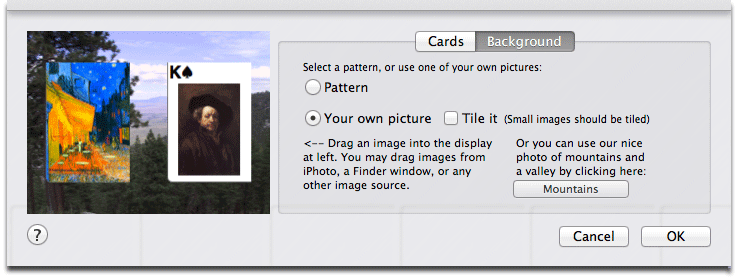
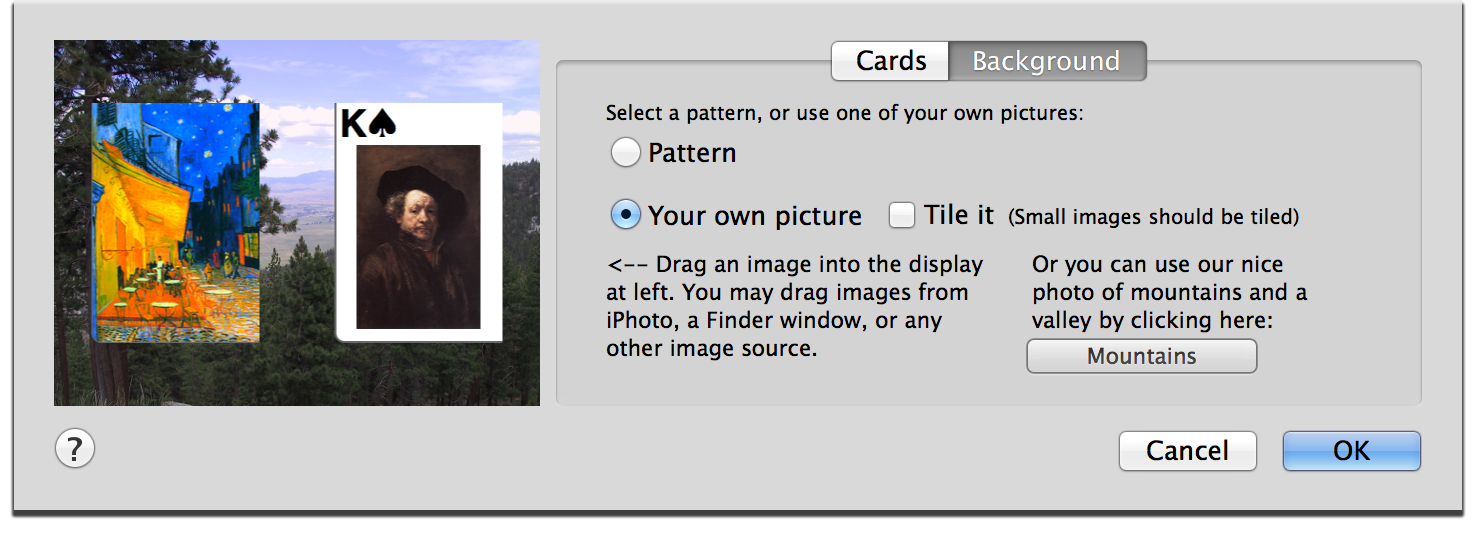
The Décor window, with the Background tab selected.
Now find the image that you want to use as a background. You can get your image from your iPhoto collection, from a Web page, from a file on your hard drive, or from nearly any other image source that will allow you to drag the image or its file.
When you have located your image, drag it (or its file) into the display area on the left side of the Décor window. If you are successful, you will see part of your image displayed as the background in the display area, behind the card pictures.
Now click the Okay button to dismiss the Décor window. The game window will update to use your image as its background.
The Tile It button appears when you select the Your own picture button. If your picture is large (digital photos are usually large), do not select the Tile It button. Your photo will be scaled to fit in the game window as best as possible. If your game window is not the same shape as your photo, some areas around the edges of the photo may not be visible in the game window. (But don’t worry, your original picture has not been altered.)
If your picture is small, then select the Tile It option. Small pictures may look unpleasantly out-of-focus if they are not tiled.
Some Pretty Mountains For You
If you would like to have a nice photo for your background but you don’t have one of your own, you can use our built-in image of some pretty mountains and a valley.
More Info
Tell me more about the Décor window.

 Creating Your Own Cardbacks
Creating Your Own Cardbacks
 Table of Contents
Table of Contents
